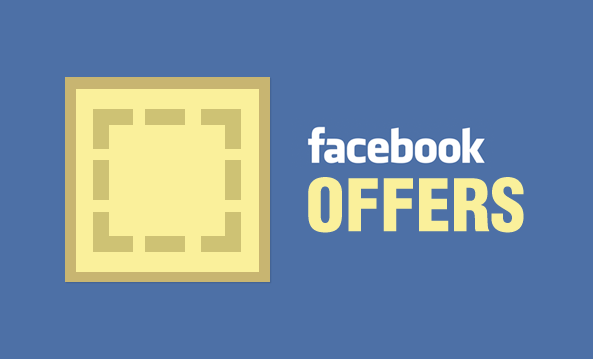
Back in May, Facebook had launched a new feature for finding and sharing Offers on Facebook which allowed users to get discounts from businesses whenever they post an offer on their Facebook Page.
Initially, they were free. But now these offers require a budget to run. The amount you pay is based on how many people you want to reach.
But scores have brands have used it and are continuing to use it, giving an inkling that it is indeed working for them.
If you are one of those who haven't used it yet and want to explore it, here is a complete guide on how to run paid Facebook offers.
To create an offer:
Step 1: Go to your Page.
Step 2: From the sharing field at the top of your Page's timeline, click Offer, Event + and then click Offer.
/socialsamosa/media/post_attachments/DuZw0VtlypewHJxe6ptF.png)
Step 3: Click the kind of offer you want to make: In Store Only, In Store & Online or Online Only.
/socialsamosa/media/post_attachments/6TQVcQcBsdsDjHTfD9PH.png)
- In Store Only: People can show the offer code to the staff at your business’s physical location, either by printing the offer email or showing it on their smart phones
- In Store & Online: People can redeem at your business’s physical location or website.
- Online Only: People can only redeem your offer by visiting your website.
If you want people to enter a code on your website to receive your discount or promotion, make sure to select Online Only or In Store & Online when you create your offer.
From there:
- Enter the web address where people can get your offer
- Add an optional redemption code up to 50 characters in length
- Click Next
/socialsamosa/media/post_attachments/qXO2XInB22VVXKkEGdat.png)
The redemption code will be the same for every person who claims your offer and is not intended to be in a way that prevents people from redeeming your offer more than once.
Step 4: Type a strong headline for your offer. For example, "Buy one large sized pizza, and get 50% off for another pizza of same or lesser value." You can use at the most 90 characters in a headline
Step 5: Upload a photo for your offer that will stand out in thumbnail size. Use a photo of your product or people using your product or service.
Offers images are 90 pixels wide and 90 pixels tall. For the best results, upload a square photo. Rectangular images will be cropped into a square, which may cut off key areas.
/socialsamosa/media/post_attachments/SMZ661W9ybT7q6DEx72o.png)
Step 6: You can choose to limit the number of claims by clicking Unlimited and selecting a number from the dropdown.
Step 7: Set an expiration date by clicking today's date and clicking a different day in the future.
Step 8: Add terms and conditions of your offer by clicking Terms. 900 characters max.
/socialsamosa/media/post_attachments/oBMbKHWn4rVQ6EqWkV8l.png)
Step 9: For in-store offers, add an optional barcode to scan at your business. Please note that the code will be the same for every person who claims your offer and is not intended to be in a way that prevents people from redeeming your offer more than once.
Click the barcode icon. Enter a 12-digit UPC-A or 13-digit EAB code. Click Preview to see what the barcode will look like in the email that people get.
Facebook will also send you a preview email so you can see what it looks like in your inbox. Test scan the barcode to make sure it's working properly with your point of sale software.
Step 10: Click Preview to review what your offer will look like. Facebook will also send you an email with a preview of what the offer email will look like when people claim it. Click Back to make changes.
/socialsamosa/media/post_attachments/DXMtPvYfh3T7cXOnBmsK.png)
Step 11: When you’re happy with the preview, click Set Budget. Choose the amount you want to spend to promote your offer. Notice that the estimated reach increases with bigger budgets.
Use the dropdown menu to quickly choose a suggested budget. The amount you pay is based on the number of people you want to reach.
Your offer's estimated reach is the approximate number of people who will see it in their news feeds. This number is designed to give you an idea of how big your budget should be to accomplish your offer's objective.
/socialsamosa/media/post_attachments/1R3eHAEaemg73q4s1G80.png)
Step 12: Click More Options to see which advertising account and payment method you're using. You can manually configure your offer from the Ads Manager. When you click Share, you'll be prompted to visit the Ads Manager to set up a campaign.
/socialsamosa/media/post_attachments/syaUjeVSdfWtuQW8srf9.png)
Offers must follow the Pages Terms and are only available on Pages with at least 400 likes. Offers have a good viral effect on Facebook as clicking to claim the deal results in a news story about the offer appearing on your wall.
You can track offer claims below the offer's headline: When someone claims your offer, they’ll receive an email with details for how to redeem the promotion at your business. The email also includes:
- Your offer’s terms and conditions
- The expiration date
- The offer’s online redemption code or bar-code if you added one
/socialsamosa/media/post_attachments/QYca88ox3sKXVO3IsPRi.jpg)
To keep track of offer redemptions at your business, consider adding a bar-code to track in your point-of-sale software, or train your employees to keep a tally of redemptions at the register. Control remains in the hands of businesses, with Facebook serving as merely a delivery medium.
Facebook Offers - Best Practices
You should experiment with offers to find what your customers respond to best. Offers following these best practices have a better chance of being successful:
- Make substantial discounts. Discounts should be at least 20% off regular prices. Offering things for free typically performs better than discounts even if the percentage off is the same implied value as the free item. For example, "Buy one clutch, get another one free!"
- Keep it simple. Describe your terms and conditions as lucidly as possible.
- Give people at least a few days to see and claim an offer. Take advantage of word-of-mouth marketing by allowing time for your offer to be shared between friends.
- Make sure your employees know the terms of your offer and how people can redeem it. Some people will print out the offer while others might show the offer on their phones or tablets.
Facebook Offers could be a huge win for small businesses. With more than 1 billion Facebook users, offers have a great potential of a viral spread.
/socialsamosa/media/agency_attachments/PrjL49L3c0mVA7YcMDHB.png)
/socialsamosa/media/media_files/2024/11/21/wiBVh0Gai2ALHtiKubUh.png)
 Follow Us
Follow Us